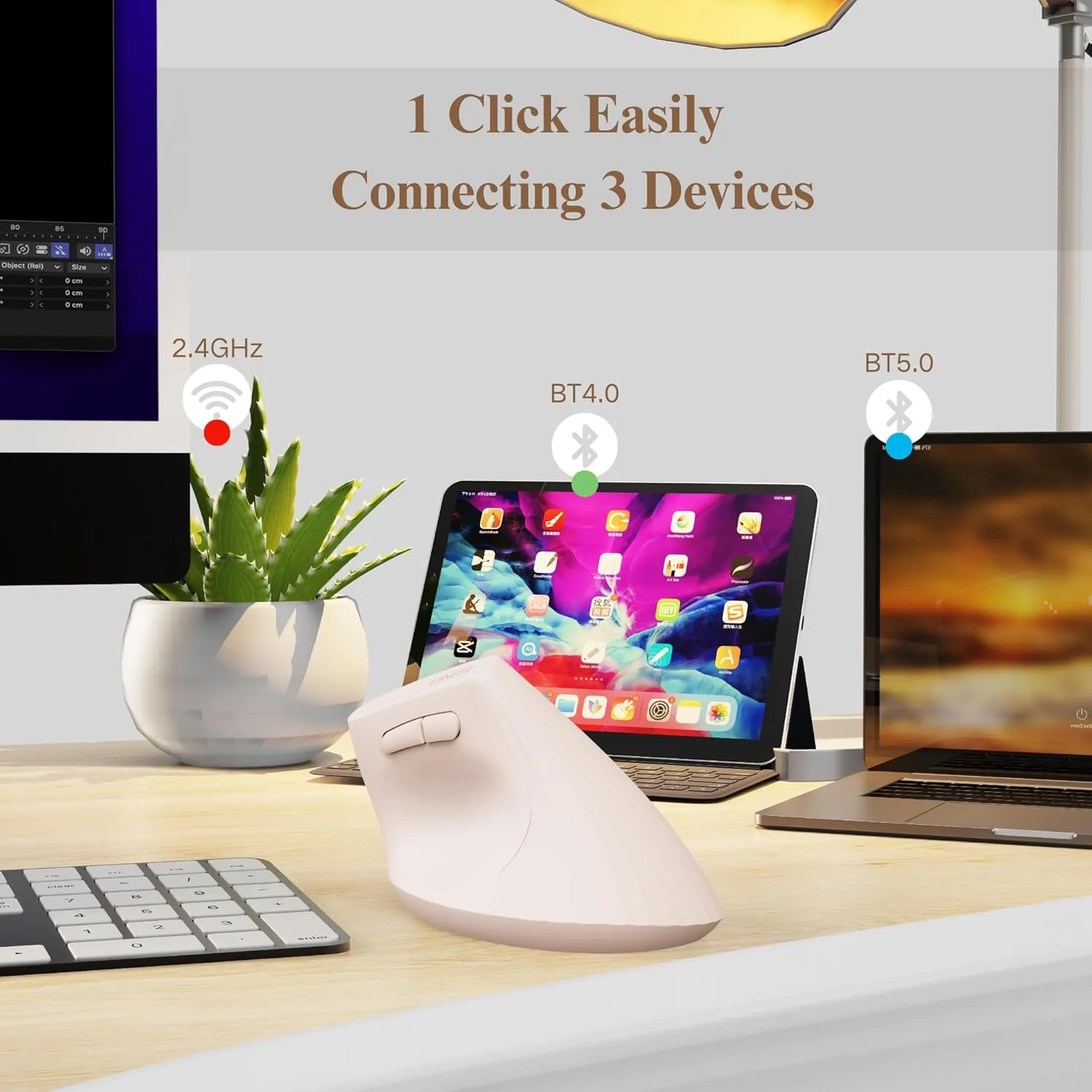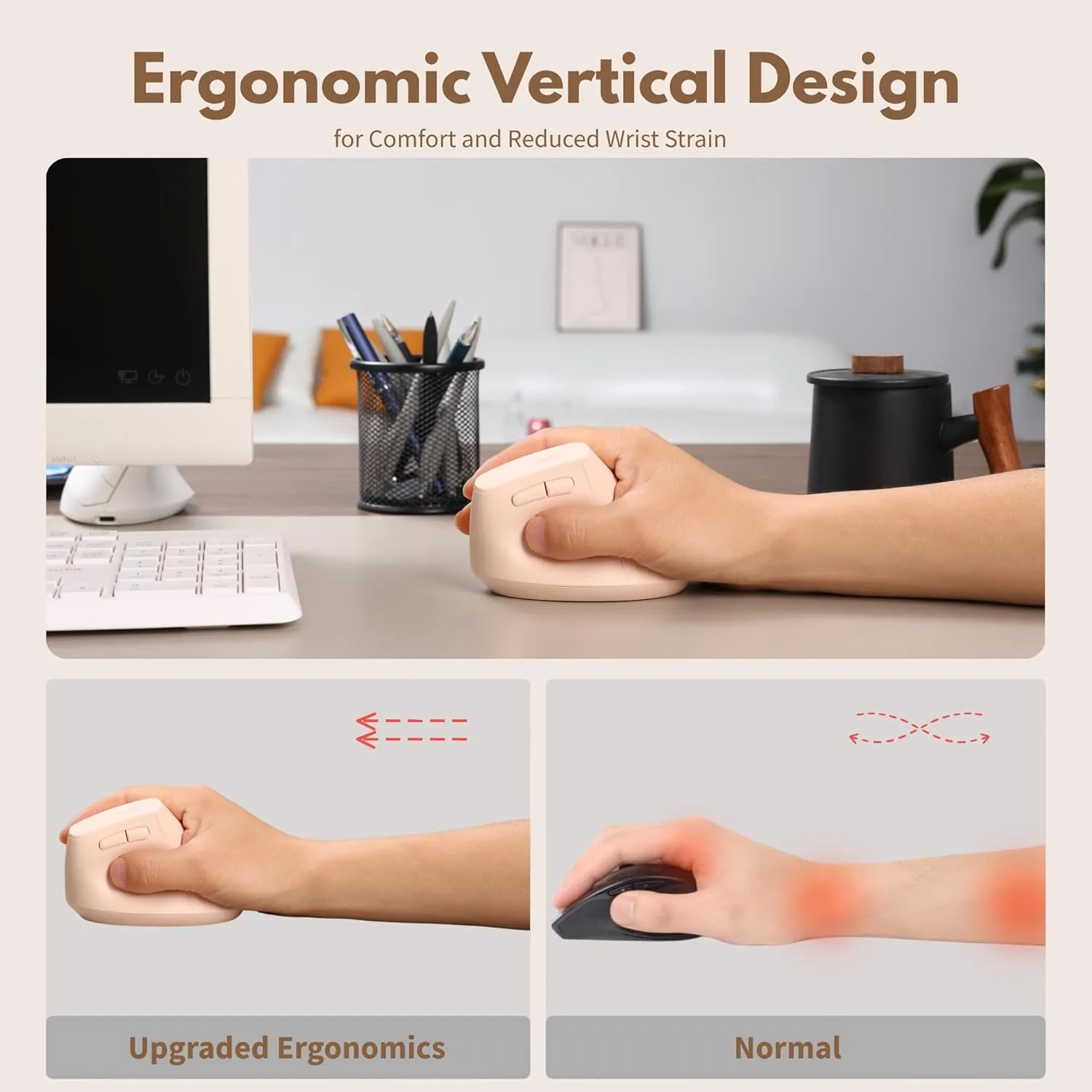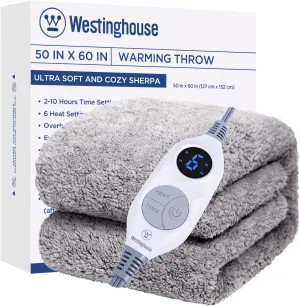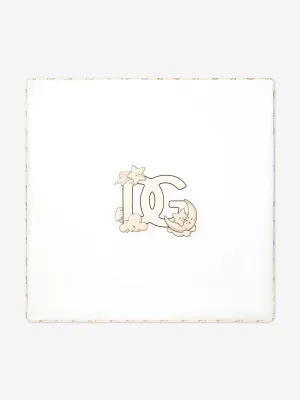- Ergonomic Design for Comfort: The vertical mouse provides an ergonomic mouse solution with a comfortable grip, reducing wrist strain and promoting better posture for long-term use. Ideal for ergonomic mouse wireless needs. Mouse Dimensions: L x W x H 11.6 x 7.2 x 7.5 cm /4.57 x 3.03 x 2.95 inches.
- Easy Wireles Connectivity: With BT5.0/4.0 /2.4G wireless technology, this wireless ergonomic mouse offers stable and fast connections, ensuring seamless performance across various devices, including Phone、tablet、laptops and PCs,as long as it has Bluetooth fuction or USB interfaces.
- 4-Level DPI Adjustment: 800-1200-1600-2400, allowing you to switch between different sensitivity settings. Whether you need precise control for tasks like graphic design or fast movements for gaming, this vertical mouse wireless offers the flexibility you need with just a click.
- Rechargeable with Battery Indicator: Stay powered up includes a clear battery indicator light, This helps you stay informed and avoid worries about low power.
- Wide Compatibility & Worry free service: Compatible with Windows 11/10/8/7/XP/Vista and Mac OS X/Linux/Android/iOS(13 ). offer a 45-day no-reason refund policy and a 12-month replacement service for quality issues, ensuring you a worry-free shopping experience
How to Use
USB Receiver Connection
1. Before first use, charge the mouse for about 2 hours.
2.Turn on the mouse
3.Press the MODE button and select 2.4G (red light)
4. Remove the USB receiver and Insert it into the USB port of your device
Bluetooth Connection
1. Before first use, charge the mouse for about 2 hours.
2. Switch the mouse mode to BT5.0 (the blue light flashes rapidly) or BT4.0 (the blue light flashes rapidly) mode. (If the indicator light is flashing slowly, long - press the "MODE" button to enter the fast - flash pairing state.)
3. Enable the Bluetooth function on your device, search for and select the Bluetooth name "UineerBT5.0" or "UineerBT4.0" to connect.
Notes
1. If your computer has a Type - C port, you may need to add an extra Type - C adapter to connect the mouse to your device.
2. If you find that the mouse cursor moves slowly or stops working, try charging the mouse.
3. It is recommended to use the USB interface of the computer to charge the wireless mouse.